Question
Can I change the IP address of my UCS server?
Answer
Yes, this is possible.
Option 1 - Through UMC
Just go to the purple “network settings” and change the address of your interface:
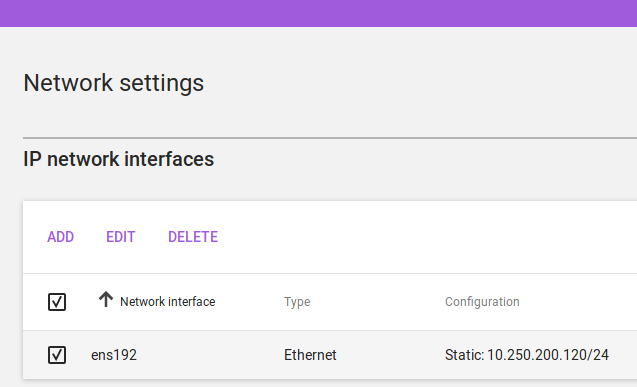
Once you apply the new settings your browser will loose the connection. You have to reconnect to the new IP now.
All settings (i.e. DNS, Computers and so on) should have changed already automatically. No need to do further configuration steps.
Option 2 - Through Shell
Step 1 - Set IP Address
Run everything as root or with sudo:
ucr set interfaces/ens192/address=192.168.29.10 \
interfaces/ens192/broadcast=192.168.29.255 \
interfaces/ens192/netmask=24 \
interfaces/ens192/network=192.168.29.0 \
interfaces/ens192/start=true \
interfaces/ens192/type=static
If your default gateway changes, also change the UCR variable gateway:
ucr set gateway=192.168.29.1
Step 2 - Set Nameserver to new Address
ucr set nameserver1=192.168.29.10
systemctl restart bind9 nscd
Step 3 - Reboot the Server
root@ucs:~# reboot
Step 4 - Configure DNS through UMC
Login to the UMC and reconfigure your networks, DNS entries and device settings.
Step 5 - Change all other servers
You need to adjust every UCR variable on every UCS system that contains any of the IP addresses you just changed (e.g. nameserver{1,2,3} , ldap/server/ip , gateway …). Search for the old IP Address on all systems via ucr search --value <IP-address> and set them to the new values.
keywords
ip change address