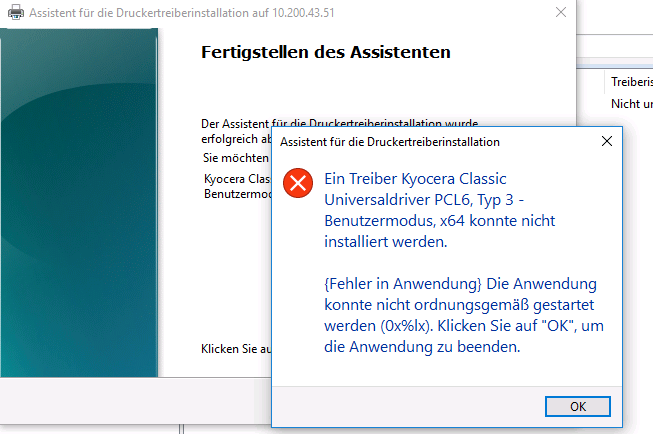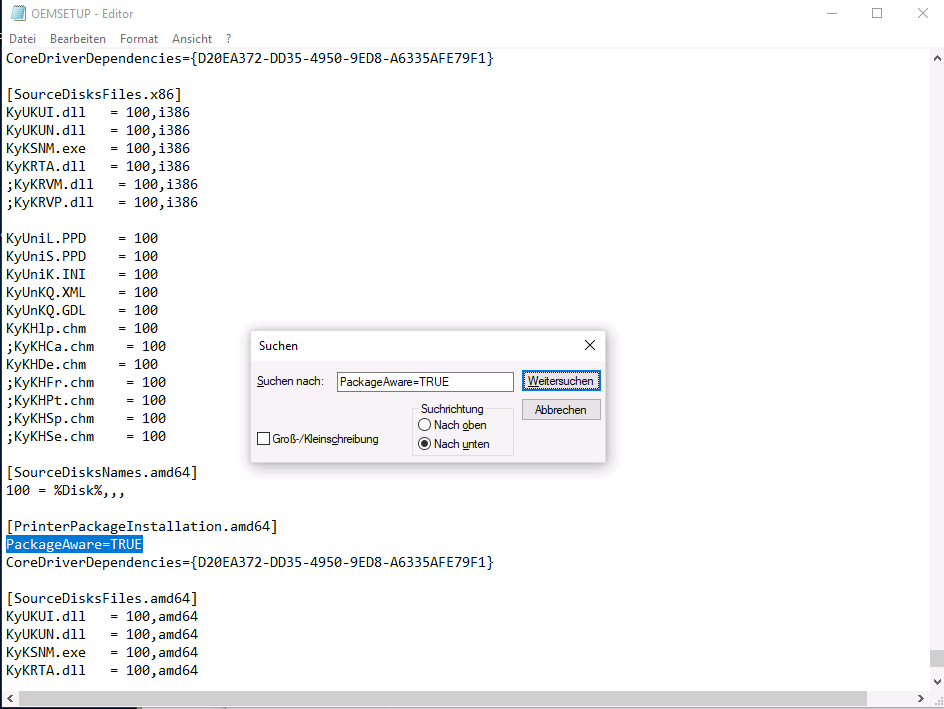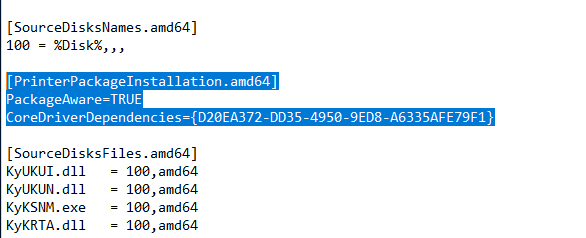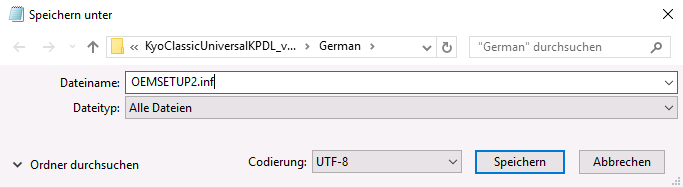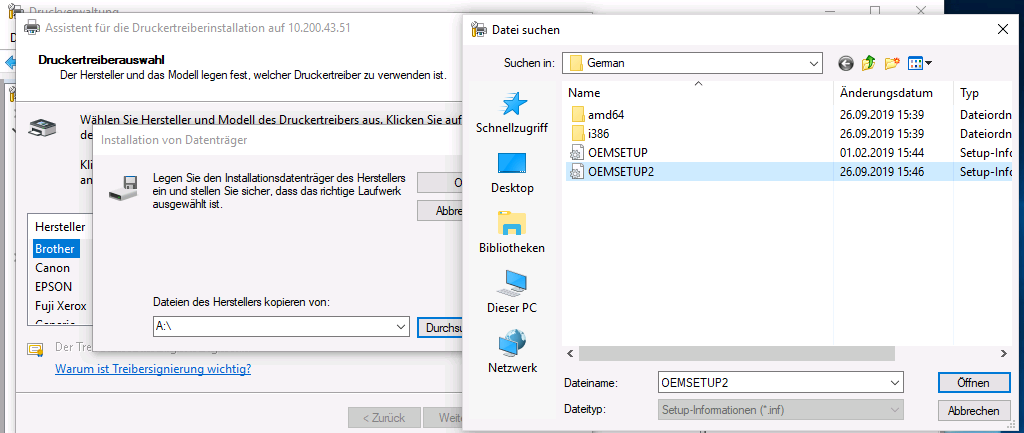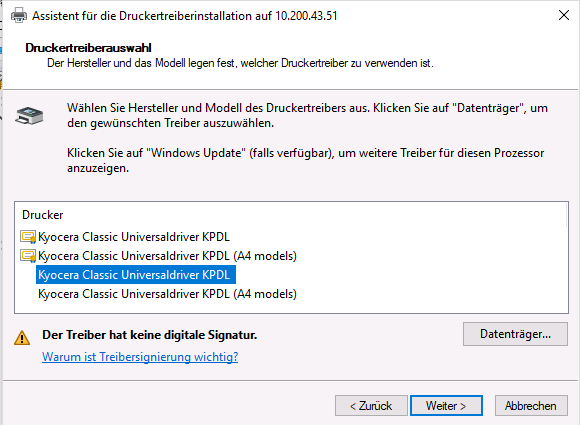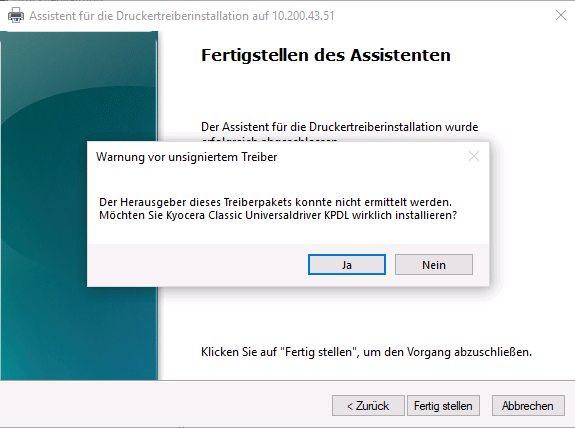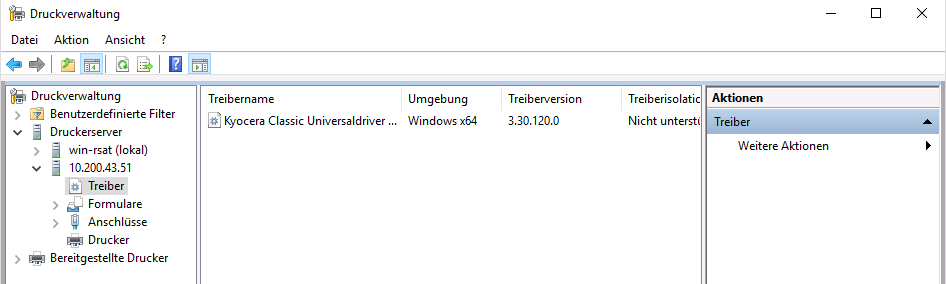Problem:
If you upload the universal kyocera driver you get the following error message.
Die Anwendung konnte nicht ordnungsgemäß gestartet werden (0x%lx). Klicken Sie auf “OK” um die Anwendung zu beenden.
Solution:
You have to edit the file OEMsetup.inf:
- Open the
OEMsetup.infwith an editor and search forPackageAware=TRUE
- If the
inf-file hadPackageAware=TRUEin[PrinterPackageInstallation.amd64]section, you have to delete that section, too. Example in the screenshot, but this could be more lines in a different driver.
- You cannot override the
OEMsetup.inffile, but you can save it with a new name. → HereOEMsetup2.inf. Make sure it is aninf-file by selectingall filein the data type line, nottextfile (.txt)!
-
Now select the edited
OEMsetup2.inffor driver upload.
-
Choose the unsigned driver now, because editing the file invalidated the signature…
-
…and acknowledge the following message for the unsigned driver.
-
After finishing the wizard you see the uploaded driver and can connect it to the printer as described in the manual.
Additional advice:
Related advice:
Additional adjustments of the .inf file may be required, e.g.
These kinds of adjustments of the device drivers invalidate the driver signature, but will not affect the automatic printer driver roll-out if you follow this article: