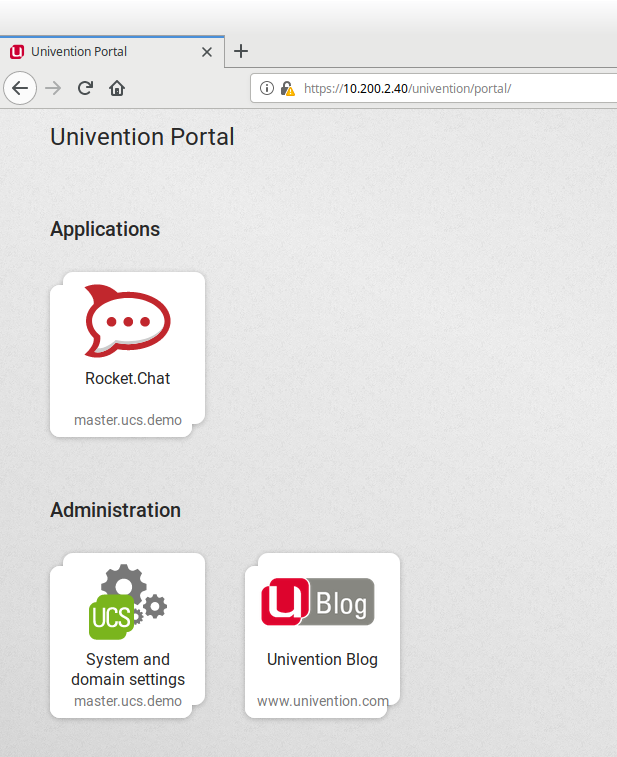How to Accept self signed certificate in Mozilla Firefox
Environment
- A UCS environment with one or more systems or a pre-configured and pre-installed app appliance
- Mozilla Firefox as browser
Objective
The network traffic between Mozilla Firefox on the client shall be secured with SSL/TLS. To achieve this, Firefox needs to accept a certificate that has been signed by certificate authority (CA) of your UCS system that is unknown to the browser.
Accept the self signed certificate from UCS in Mozilla Firefox
Step 1: Open the UCS portal page
Open the UCS portal page by entering https://<ip address to your server> in the the address field in your Mozilla Firefox browser. You will see the following:
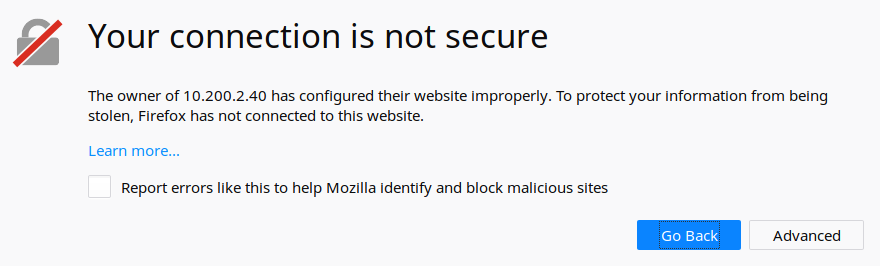
The reason for this warning is that Firefox cannot verify the certificate that UCS offers. Firefox does not know the CA that is used by UCS to sign the certificate. Every UCS environment creates its own CA and signs its certificates with it.
Step 2: Create an exception for the self-signed certifcate
- Click on the button “Advanced”. This shows the reason for the message. As stated above, Firefox cannot validate the issuer of the certificate.
- Click on the button “Add Exception…”.
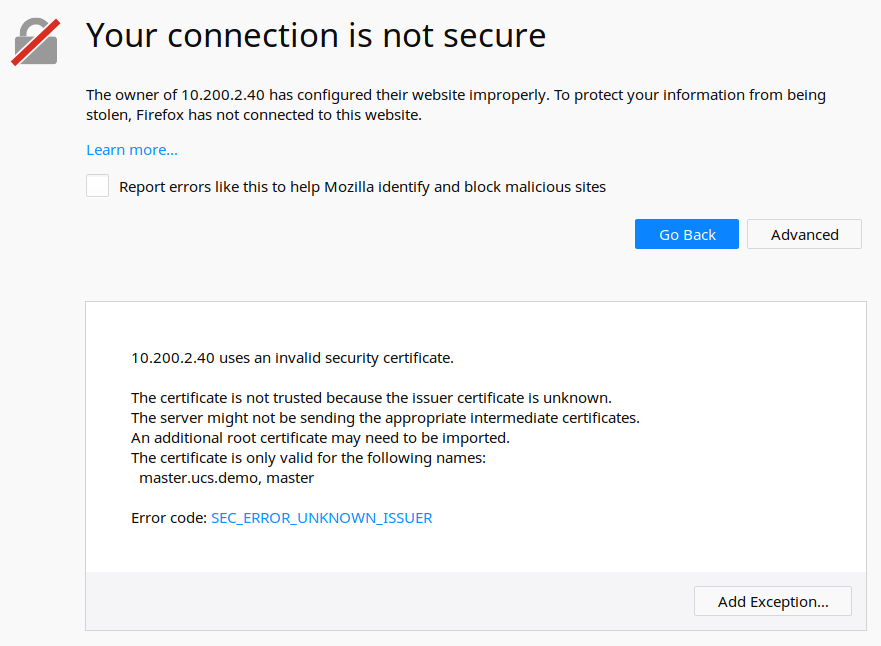
- Optional: Check “Permantly store this exception” to save the certificate for using it beyond the current browser session.
- Click on “Confirm Security Exception”. This will add the certificate to your current browser session.
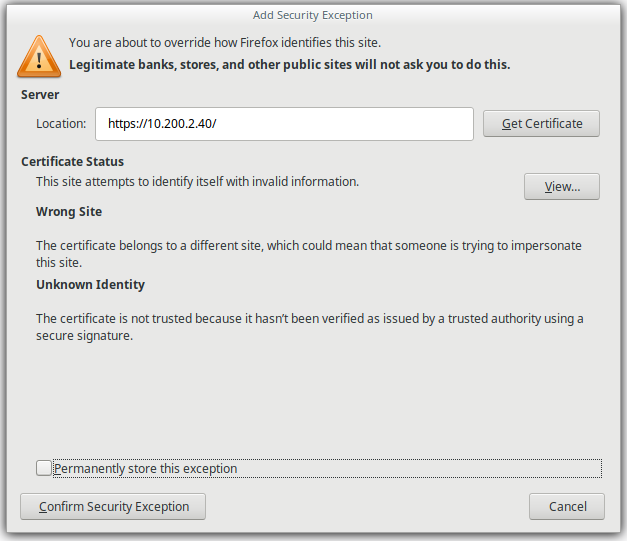
Step 3: Enjoy secured browsing
You now enjoy secured network traffic between your browser and your UCS system. Firefox still shows a hint about the unknown CA and adds a little yellow triangle to the security lock in your address line.