During the activation of an app appliance an error occurred. Those errors can be quite different and this article tries to offer steps to continue. The appliance activation is necessary to gain access to UCS management system or the command line via SSH of the virtual machine.
Environment
Univention App Appliance: It consists of a virtual machine for VirtualBox, VMware or KVM with Univention Corporate Server (UCS) and an app like Nextcloud, ownCloud, SuiteCRM, etc. already pre-installed.
About Univention activation
In order to use a Univention app appliance, you need to activate it. The activation is done with a license key file sent to you via email. It only activates your UCS system and includes information tied to the domain your UCS is configured for.
The activation key does not include any licenses for the apps you have installed with the appliance. Most apps allow a free trial. The perimeter of that trial can be found in the app descriptions in the App catalog.
The activation can only be triggered by your Univention App Appliance. Please use the activation wizard of the Univention Appliance, which will show up when you access your app appliance via browser as long as it is not activated.
Follow the steps in the activation wizard
Please follow the instructions of the activation wizard in UCS. The following articles describe the process with screenshots:
Activation process in general
In order to activate the appliance, you need:
- Provide a valid email address you have access to. The activation license will be sent as attachment in an email.
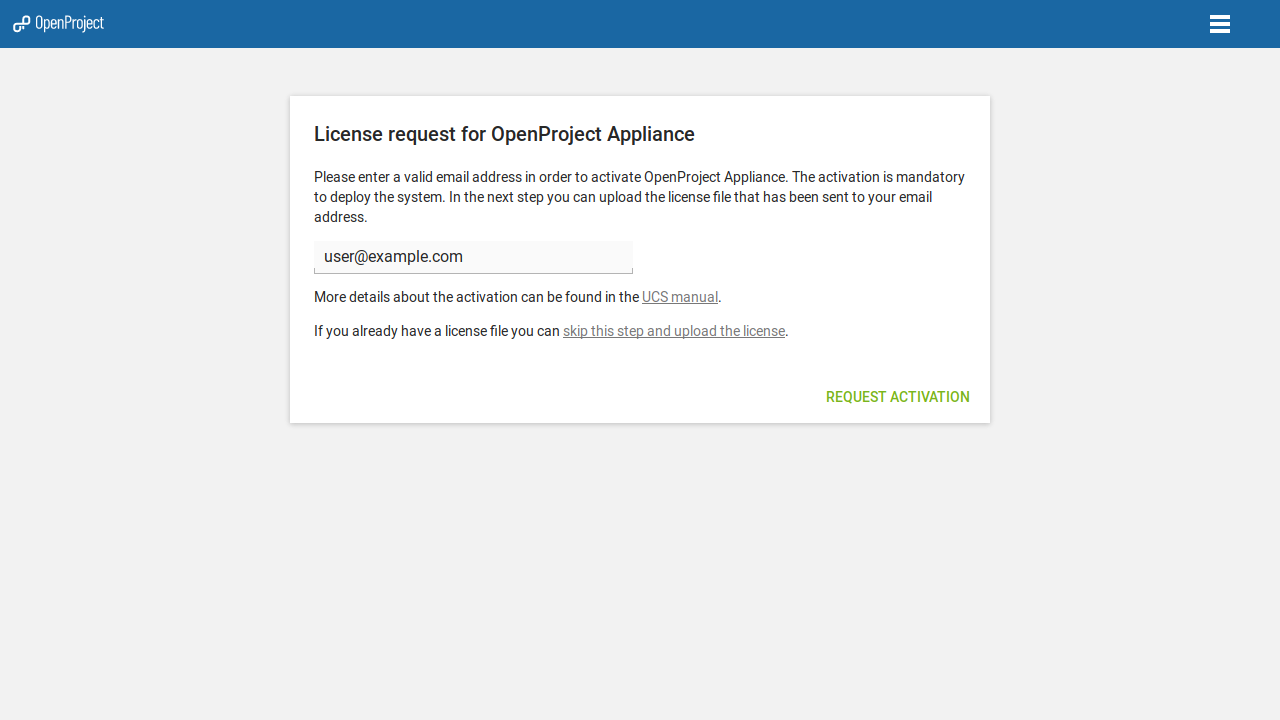
- Save the emails attachment
ucs.licenseto your device. - Upload that attachment to your UCS system in the activation wizard.
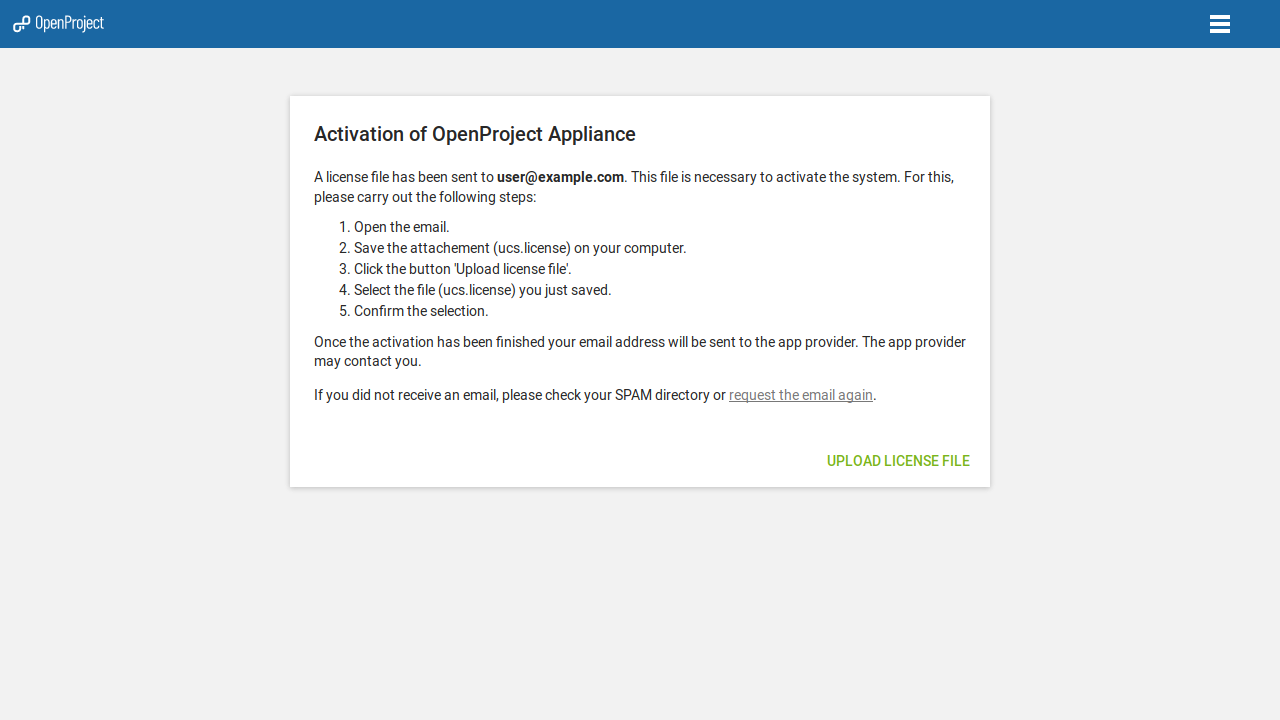
The wizard also allows you to issue a new request for an activation key, if you did not receive an email. Please also check the spelling of the email adress given.
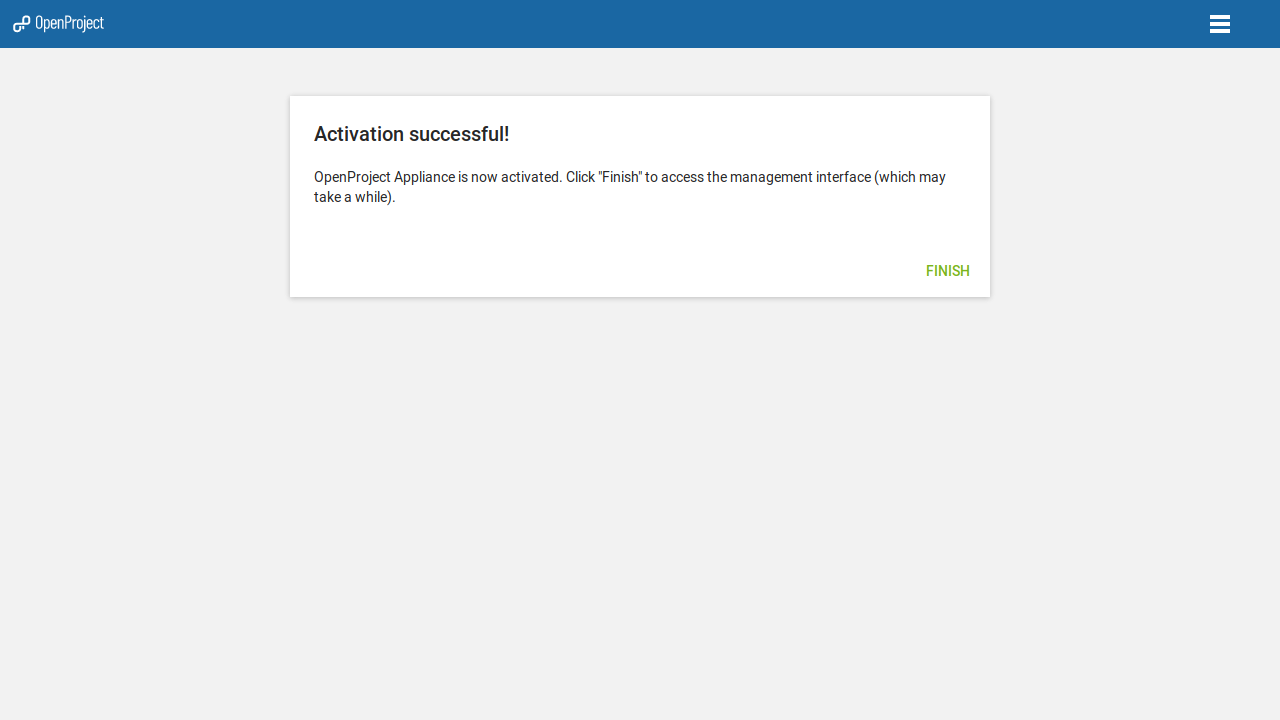
FAQ
I have not received an activation email
The reasons may be that no activation request was sent to Univention or that the email with the activation key could not be delivered.
- Check for browser plugins: They may block the activation request. The activation request is done via JavaScript within your webbrowser. If you have browser plugins in use there may be some that may block such requests. Try to deactivate them and try again.
- Check your email spam folder: The email’s subject is Univention activation.
- Check the spelling of the email address
When your checks were successful and you couldn’t find the email, something else went wrong. In this case, please make another request with the activation wizard.
An error occurred: Check list of known issues
Please have a look at the know issues in our Bugzilla. If your find your case, please add a comment there.
I have my own domain
If you have your own domain and also use email for that domain, please make sure your MX record is configured correctly. The MX record should point to an A/AAAA record.
Get Help
For help you can open a topic here at Univention Help in the UCS section and link back to this article. Please provide detailed information about the app appliance in use: app appliance, UCS version, error message, did you receive the license email, etc.
Error 0: An unknown error occured.
If you this message: Error 0: An unknown error occured. Please try it again later!, have a look at UCS activation issues when using a webbrowser
