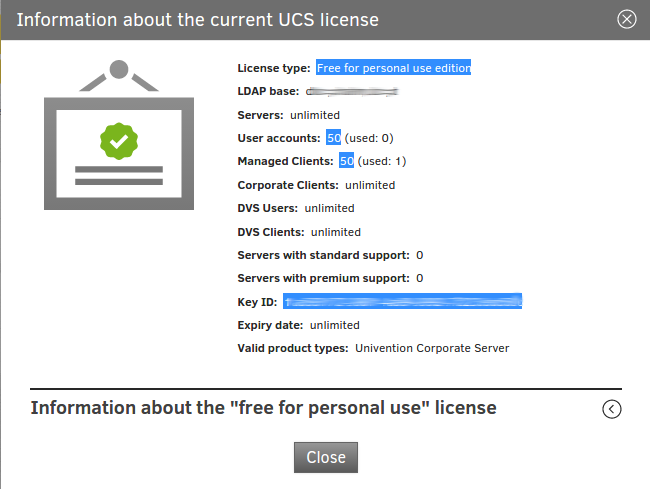Relevance
With UCS-4.0-0 + errata19 the limits of the “Free for personal use” license have been raised from 5 users and 5 computers to 50 users and 50 computers.
- For already fully licensed domains nothing changes. They will neither benefit from these increased limits nor is any manual interaction required.
- Newly installed systems will automatically use the new licence and will benefit from these new limits automatically.
- Previously installed systems, which have not been activated yet through registration for the Univention App-Center, will be upgraded automatically and will benefit from these new limits.
- For registered systems the activation must be repeated to get a new license with the increased limits. The exact procedure is described below:
Upgrade procedure
- Login as the user “Administrator” to the UCS Management Console on the UCS Domaincontroller Master.
- Download the new “Free for personal use edition” license from <https://forge.univention.org/bugzilla/attachment.cgi?id=6570> and save it to a local file, or copy the following content into the clipboard:
dn: cn=admin,cn=license,cn=univention
objectClass: top
objectClass: univentionLicense
objectClass: univentionObject
univentionObjectType: settings/license
univentionLicenseEndDate: unlimited
univentionLicenseModule: admin
cn: admin
univentionLicenseBaseDN: Free for personal use edition
univentionLicenseUsers: 50
univentionLicenseServers: unlimited
univentionLicenseManagedClients: 50
univentionLicenseCorporateClients: unlimited
univentionLicenseVirtualDesktopUsers: unlimited
univentionLicenseVirtualDesktopClients: unlimited
univentionLicenseSupport: 0
univentionLicensePremiumSupport: 0
univentionLicenseVersion: 2
univentionLicenseType: UCS
univentionLicenseSignature: FPkmAy7icL0N/2w15fREr/l4rD9r6xaLi3C7dLRVQbDX5zdcQ+0BSPfHFT8pdAaMpZqXkp13rQK4N2PzHHPy0HwyyaeMTckxJyaIQd/B/M4t+vbIxnz+2YNoDVqskwsme/V8qxgoMsMFT47LUDp7serXZoCETutwcwwqrycy0RdahezzyAA93e3bBaH1y5zK1b4ElAWW933dfctWTR+/LdQglhKbRlHBN8fbcHLmXBtu7yMV3J7AGl+wTo4+KzASUWdTmrfUY5dcU77spyCMJEGL6ZxsFs8FhDrYajyAn2s0rAcxJK9JKFFjBuuiF+8MB2dyypkJilSiTRQDhEYorQ==
- Open the menu in the top-right corner after “User Administrator” and navigate to “License” → “Import new license”
- Either import the license from the file using “Import from file…”, or by pasting the content into the text box and selecting “Import from text field”.
- Log out and re-login to the UMC Management Console.
- Open the same menu again and navigate to “Activation of UCS” this time:
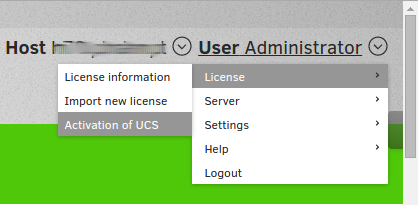
- Enter your email address and press “Activate”.
- Wait for the email containing the new license file to arrive. Copy the attached “ucs.license” file to a local directory or copy the content into the clipboard.
- Go back to the UCS Managament Console and select “Import new license” again. Either import the license from the file using “Import from file…”, or by pasting the content into the text box and selecting “Import from text field”.
- Log out and re-login to the UCS Management Console.
To verify that everything worked as expected, open the menu again and go to “License information” this time. It should list the following information:
- License type: Free for personal use edition
- User accounts: 50
- Managed Clients: 50
- Key ID: …