How to troubleshoot data display Univention Management Console (UMC)
In case the UMC page does not list the expected items you can check if these items are not received by the UMC or if the UMC has issues in displaying these items.
Note 1: These steps are for troubleshooting purposes only to identify where it is more likely to find the root cause. They do not offer a solution for the issue itself.
Note 2: The following steps are base on Firefox but should work in a similar way with any other browsers offering a debug mode.
Step 1
Open the browser and open the screen you are having issues with. This might look similar to the following screenshot:
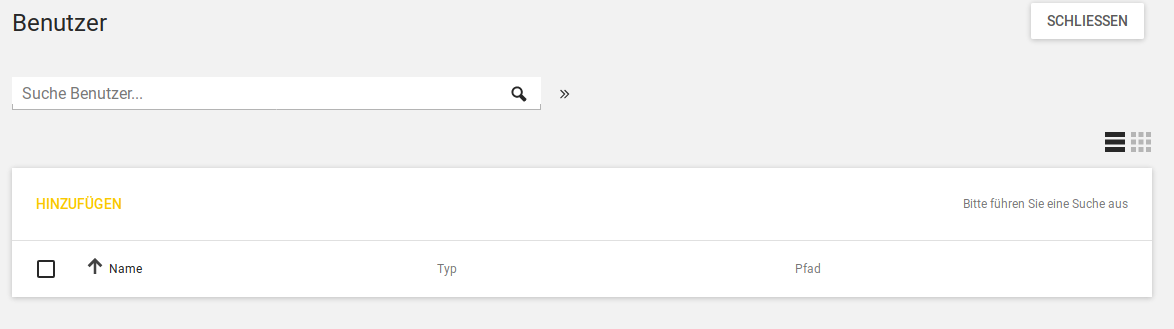
Step 2
Press Ctrl-Shift-E to open the debug screen:
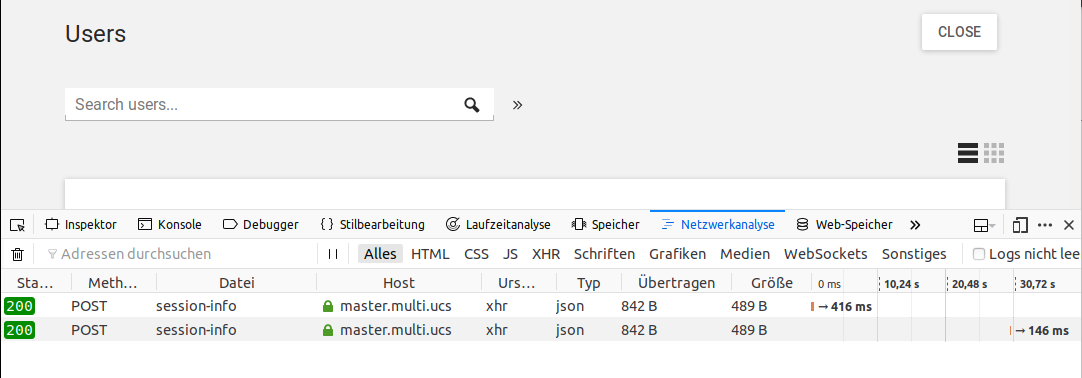
Step 3
Press “F5” (or click on “reload”). You will see loads of messages. Once the page is fully loaded it will calm down.
Step 4
Make sure you are in the tab “Network Analyze” and sort the column “File” (or “Datei”). Locate the lines conatining “query”:
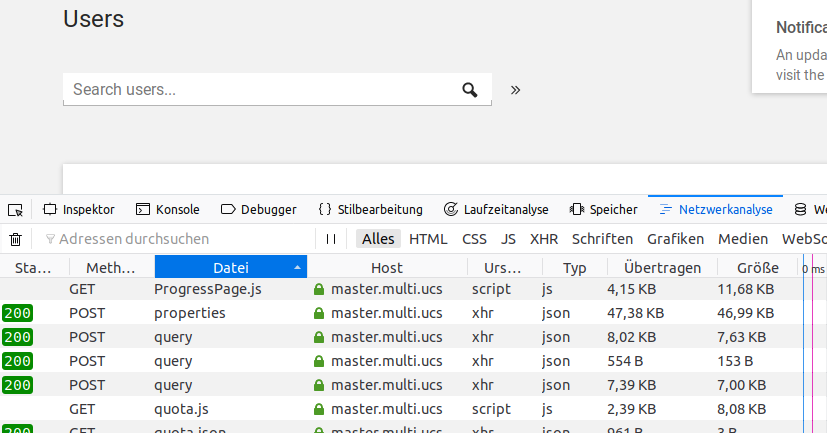
Step 5
Select the last of the lines with the file “query”. Then click the tab “Reply” (or “Antwort”) on the right:
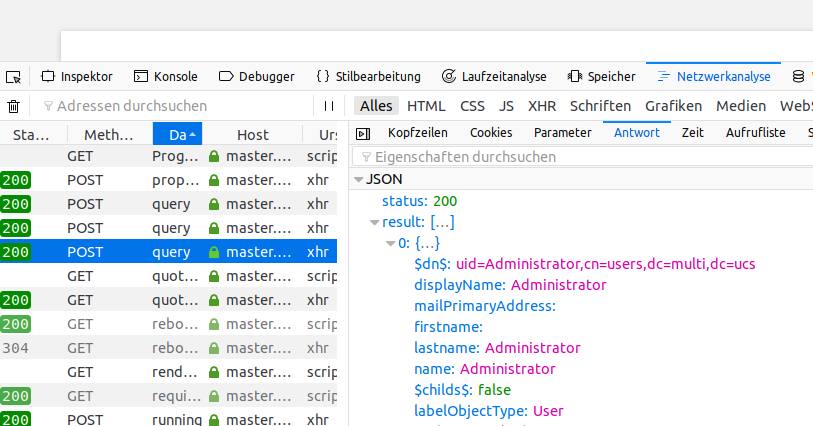
Note: If you see entries containing some data you should check the other “query” entries. If none contains data you would expect it is not an issue of accessing the data. It is an issue of UMC then. For further troubleshooting you might ask Univention Support.
Otherwise continue troubleshooting in getting the missing data.
