How to import UCS root CA on Windows clients (UCS 5)
Original article here: https://help.univention.com/t/how-to-import-ucs-root-ca-on-windows-clients/8847
Creating a group policy on Windows 10 Client (Language: German)
1.
Open “Gruppenrichtlinienverwaltung”
-
Win + R(or press the windows key and typerun) - Type
gpmc.mscand hitEnter
1. Alternatively go to “Windows-Verwaltungsprogramme” —> “Gruppenrichtlinienverwaltung” - Browse to:
- Gesamtstruktur: [Domain]
- Domänen
- [Domain]
- Click on Gruppenrichtlinienobjekte
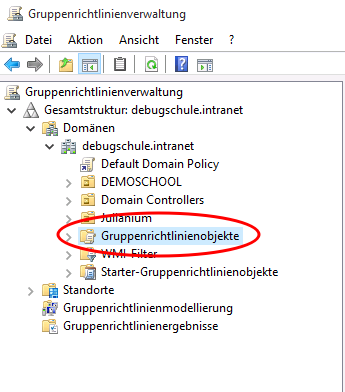
- Then click “Aktion” —> “Neu” and give the new GPO a name of your liking (i.e. “TestGPO”)
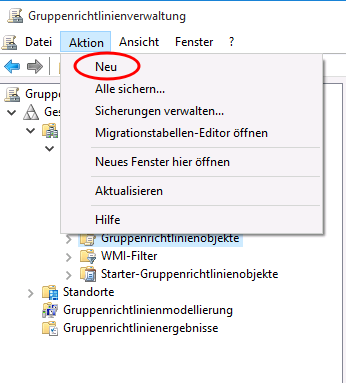
2.
Open a Browser window and browse to the address of your Domain Controller (i.e. https://ucs5-primary.schule.de)
- Click on the burger menu (1), on “Zertifikate” (2) and then on “Wurzelzertifikate” (3) and download it to your computer
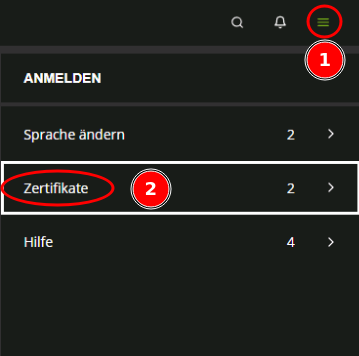
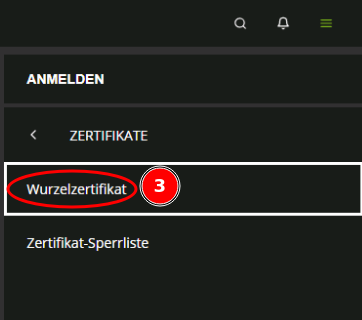
3.
Go back to the Gruppenrichtlinienverwaltung, right-click on your newly created GPO (1) from step 1.4 and click “Bearbeiten” (2) (this opens the Gruppenrichtlinienverwaltungs-Editor)
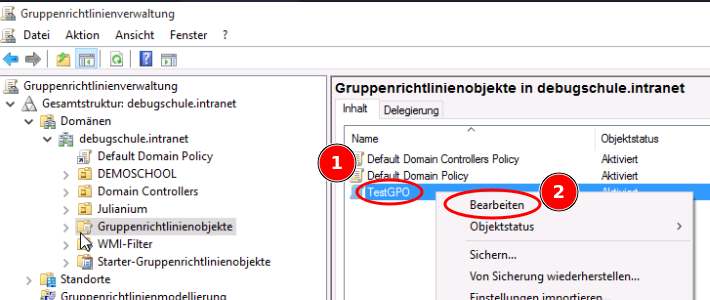
In the Gruppenrichtlinienverwaltungs-Editor:
- Browse to:
- Computerkonfiguration
- Richtlinien
- Windows-Einstellungen
- Sicherheitseinstellungen
- Richtlinien für öffentliche Schlüssel
- Vertrauenswürdige Stammzertifizierungsstellen —> Right-click “Importieren…”
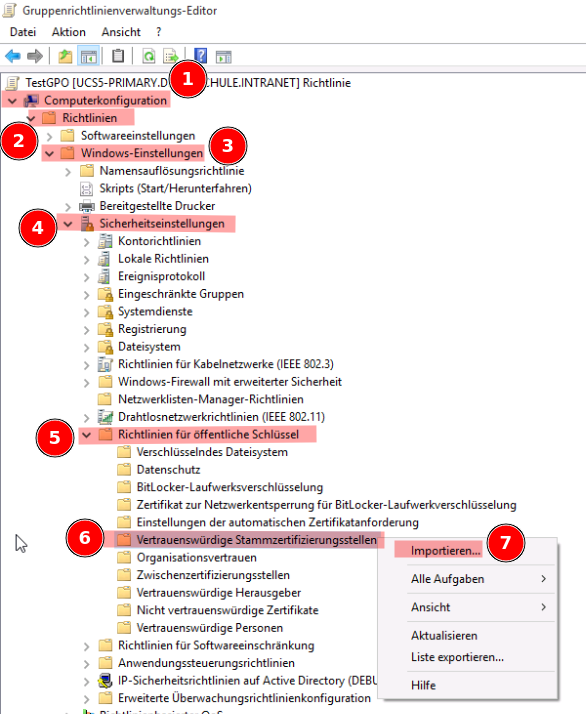
- Vertrauenswürdige Stammzertifizierungsstellen —> Right-click “Importieren…”
- Richtlinien für öffentliche Schlüssel
- Sicherheitseinstellungen
- Windows-Einstellungen
- Richtlinien
- Computerkonfiguration
4.
Click through the wizard that opens (for importing the certificate you downloaded in Step 5) and when asked choose “Alle Zertifikate in folgendem Speicher speichern”:
- “Zertifikatspeicher: Vertrauenswürdige Stammzertifizierungsstellen”

5. Back in Gruppenrichtlinienverwaltung
- Browse to:
- Gesamtstruktur: [Domain]
- Domänen
- [Domain] —> Right-click “Vorhandenes Gruppenrichtlinienobjekt verknüpfen…”
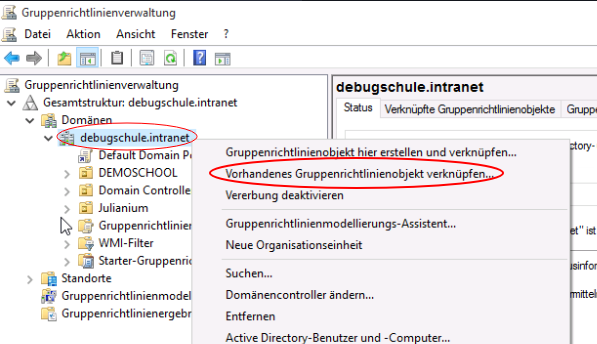
- [Domain] —> Right-click “Vorhandenes Gruppenrichtlinienobjekt verknüpfen…”
- Domänen
- Gesamtstruktur: [Domain]
6. Apply the changed GPO
You can apply the GPO immediately on the Windows client by running gpupdate /force
Firefox, Google Chrome, IE
To make Firefox use the Windows root CA store, we need to change it’s configuration.
Open about:config in Firefox. You will be presented with a list of settings parameters and a search mask.
Search for security.enterprise_roots.enabled and double-click it to change it’s value to true.
Update: You can now also achieve this with a Group Policy via the ADMX templates for Firefox provided by Mozilla: https://github.com/mozilla/policy-templates/blob/master/README.md